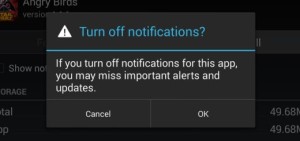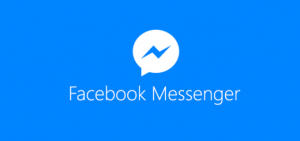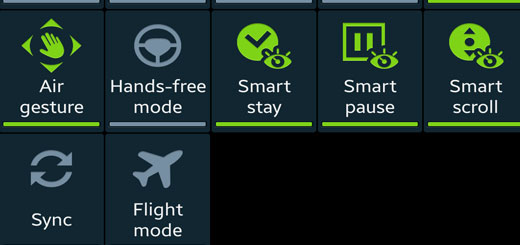
How to turn email sync on galaxy note 3
If you would like to enable email sync on your Samsung galaxy note 3, (and most of samsung galaxy phones), do the following:
To turn on or turn off background data, follow these steps:
- From any Home screen, tap the Menu key.
- Tap Settings.
- Tap Data usage.
- Tap the Menu key.
- To turn on, tap Restrict background to select the check box.
- To turn off, tap Restrict background to clear the check box.
How to turn on or off Sync apps & accounts
To add or edit apps and accounts to sync, (including email) follow these steps:
- From any Home screen, tap the Menu key.
- Tap Settings.
- Tap Data usage.
- Tap the Menu key.
- To turn on, tap Auto sync data to select the check box.
- To turn off, tap Auto sync data to clear the check box.
If you think SYNC is disabled in your phone and you would like to enable it, do the following:
How to Turn on Sync on Samsung Galaxy
- Setup your email or Gmail account
- Scroll down the menu from the top – pull down on screen
- At the top right there is a button with three squares and two arrows facing in opposite directions. This is the “More Settings” section. Press this option!
- You sill see the option to turn on “sync” near the bottom of this list. Press this option to activate sync.
- That’s it!